IIS 7 configuration
The web server included with Microsoft Windows Vista and Microsoft Windows Server 2008 is Internet Information Services (IIS) version 7. If you plan to install Mascot on either of these platforms, and intend using IIS as the web server, these notes will help ensure the correct operation of your system.
1. Decide whether to use IIS 7 or Apache
With IIS7 (32 or 64 bit) it is not possible to submit a search larger than 4 GB. If you need to perform larger searches, you will need to install the most recent version of Apache as the web server.
2. Ensure required IIS 7 features are enabled
A default installation of IIS 7.0 is not sufficient for Mascot. In Windows Vista, from the Control Panel, choose Programs and Features. Then, choose Turn Windows features on or off. Expand the node for Internet Information Services and ensure that, in addition to any other selections, the checkboxes shown below are checked. Then, choose OK.
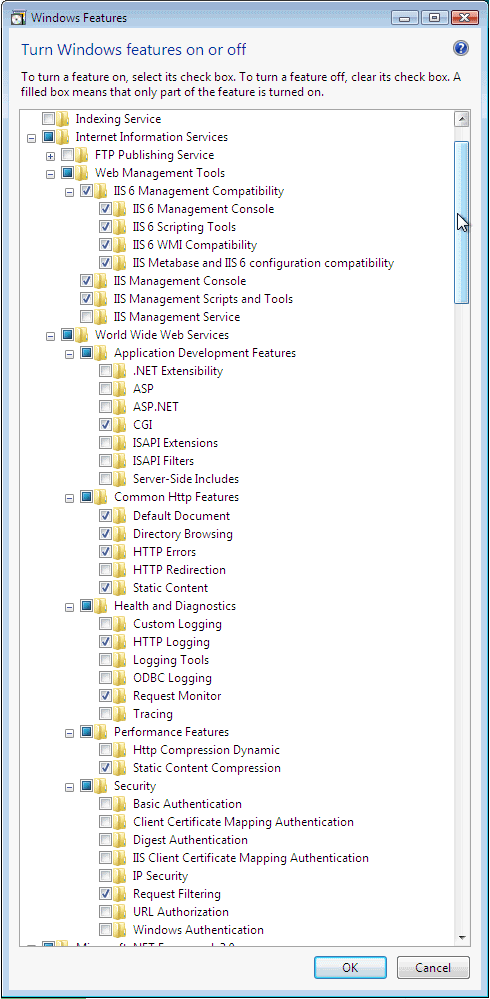
In Windows Server 2008, Turn Windows features on or off launches Server Manager. Select Go to Roles, scroll down to Web Server (IIS), and choose Add Role Services.
3. Install Mascot 2.2.02 or later
The Mascot 2.2.01 installation program misses out some essential configuration steps. These can be fixed manually, as shown here, or by applying the latest update patch. But, for a new installation, it is much simpler to start from the current release. If you need a more recent installation CD, email a request to support@matrixscience.com
Note: Vista and Server 2008 are not supported by Mascot versions earlier than 2.2.
4. Post-installation IIS 7 Configuration
Without the following changes, there will be no progress reports during a Mascot search and the maximum size of a search will be limited to approximately 30 MB. Unfortunately, Windows does not include a graphical tool for making these changes; you have to use a command line utility called AppCmd.exe.
In the Windows Start menu, go to All Programs, Accessories, and right-click on Command prompt. In Vista, choose Run as Administrator (not necessary for Server 2008). Enter the following three commands, each on a single line, pressing return at the end of each line.
cd %systemroot%\system32\inetsrv\
AppCmd set config "Default Web Site/" -section:system.webServer/security/requestFiltering -requestLimits.maxAllowedContentLength:4294967295 -commit:apphost
AppCmd set config "Default Web Site/" -section:system.webServer/handlers -[name='CGI-exe'].responseBufferLimit:0 -commit:apphost
If you encounter errors, make sure you opened the command prompt with Run as Administrator (Vista only). Also, copy and paste the text from this page to minimise the chance of error. (Select the text in the browser and choose CTRL+C. Right click in the command prompt window and choose paste.) If you have configured IIS 7 with multiple web sites, and the Mascot server is not installed in the default web site, you will need to modify the above commands appropriately (more information about AppCmd.exe).
The largest value allowed for maxAllowedContentLength is 2^32-1 (1 byte less than 4 GB). Note that your web browser will also have a size limit for uploads. For example, in Internet Explorer 6 and Firefox 2, the limit is 2 GB. To submit a search larger than 2GB, you must use Mascot Daemon.
Note: These instructions replace the IIS 7 configuration section in the Mascot 2.2 release notes. There is no need to edit ApplicationHost.config.