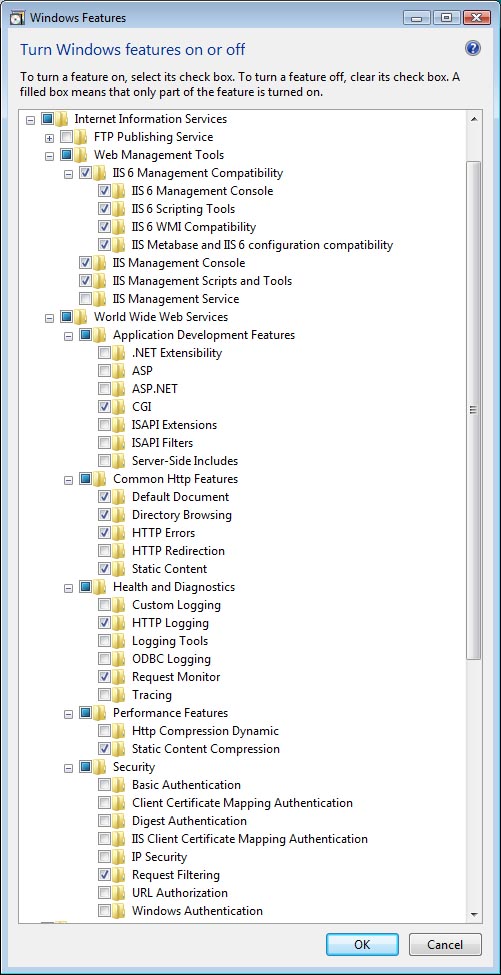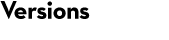IIS configuration
For the Windows version of Mascot Server, we advise using IIS, Microsoft’s web server. It is essential to configure IIS correctly before installing Mascot Server or Perl. (A separate Perl installation is only required for Mascot Server 2.5 and earlier.) Ensure that all the options shown below are selected. Additional options can be selected if these are required for other applications.
Windows Server 2022
Procedure and options identical to Windows Server 2012.
Windows 11
Procedure and options identical to Windows 10.
Windows Server 2019
Procedure and options identical to Windows Server 2012.
Windows 10
From the Windows Control Panel, choose Programs and Features, Turn Windows features on or off. Expand the node for Internet Information Services and ensure that, in addition to any other selections, all the checkboxes shown below are checked.
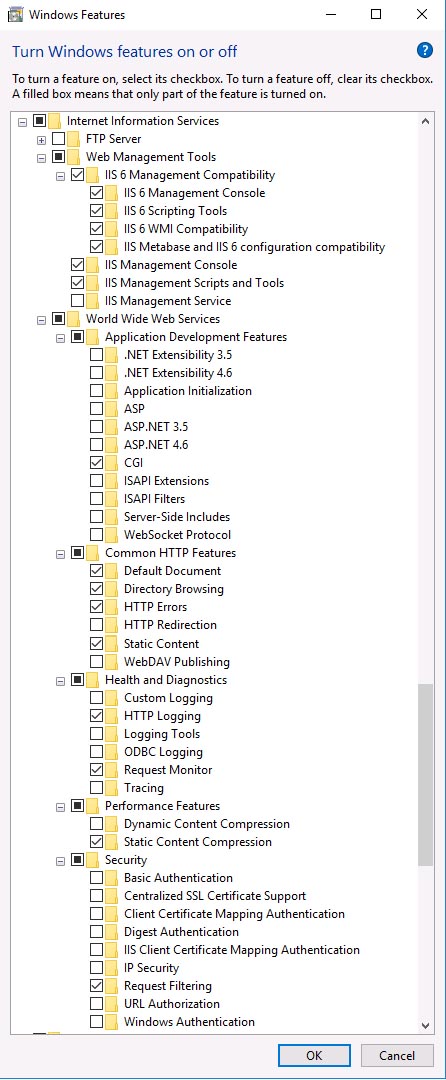
Windows Server 2016
Procedure and options identical to Windows Server 2012.
Windows 8
From the Windows Control Panel, choose Programs and Features, Turn Windows features on or off. Expand the node for Internet Information Services and ensure that, in addition to any other selections, all the checkboxes shown below are checked.
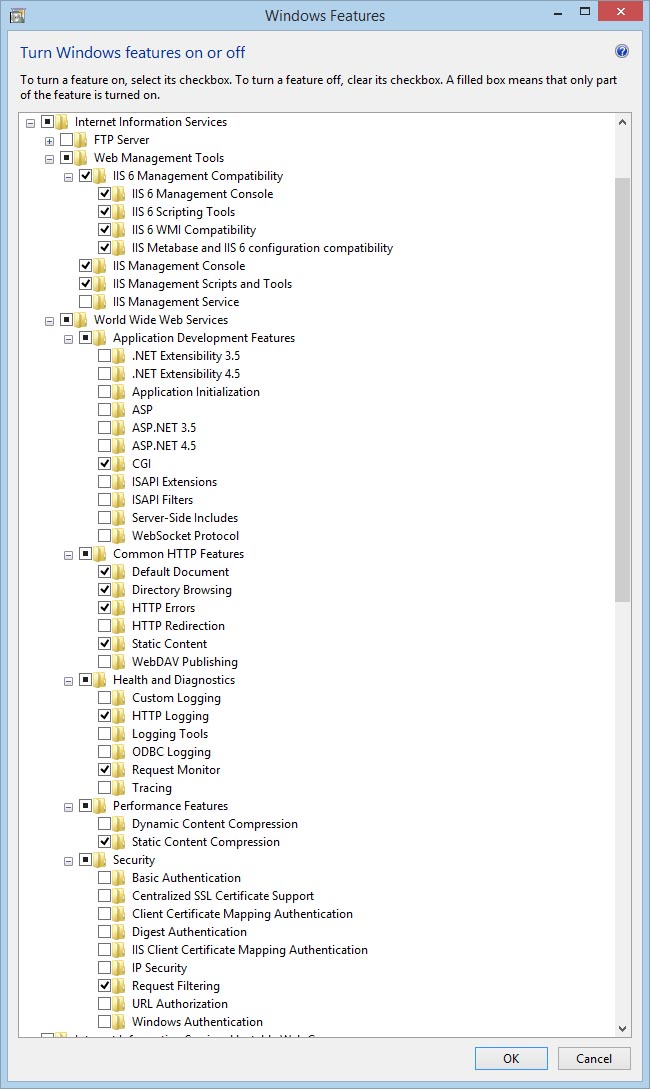
Windows Server 2012
Launch Server Manager and select Add Roles and Features. In the Server Roles page of the wizard, check Web Server (IIS). In the Role Services page, configure as below. Ensure that, in addition to any other selections, all the checkboxes shown below are checked.
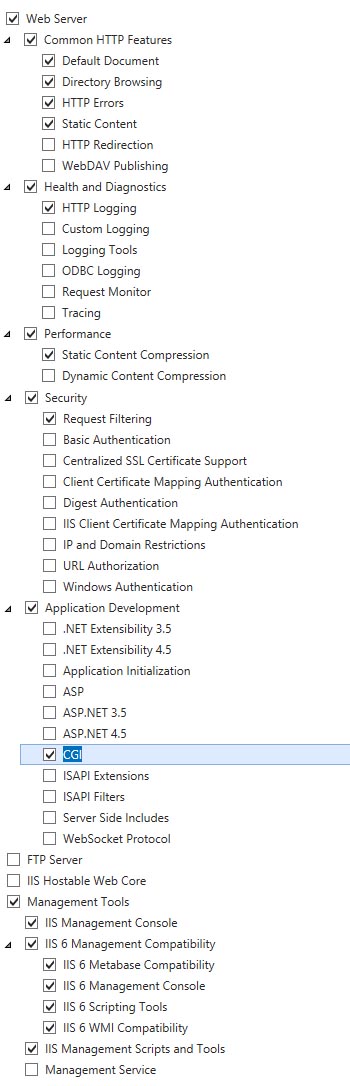
Windows 7
From the Windows Control Panel, choose Programs and Features, Turn Windows features on or off. Expand the node for Internet Information Services and ensure that, in addition to any other selections, all the checkboxes shown below are checked.
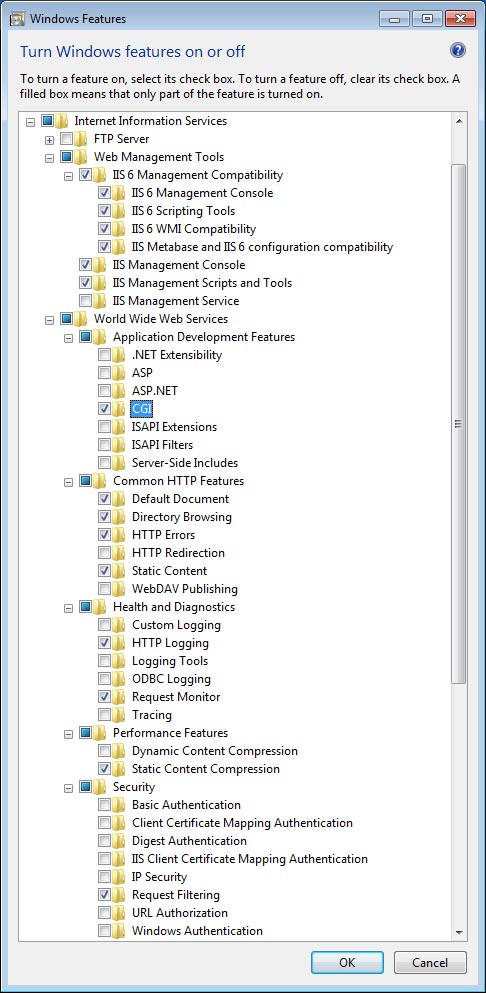
Windows Server 2008
Launch Server Manager. Select Add Roles, Server Roles, and select Web Server (IIS). Follow the wizard and ensure that, in addition to any other selections, all the checkboxes shown below are checked.
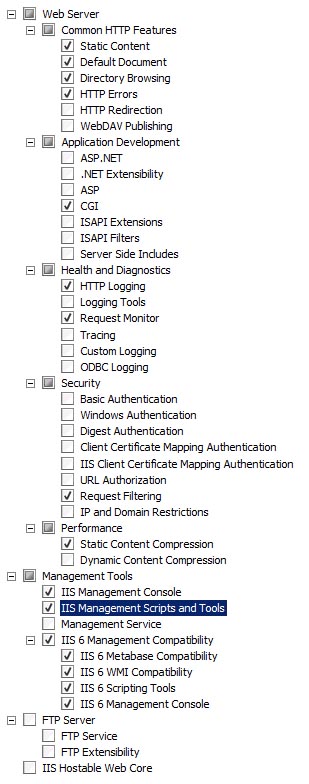
Windows Vista
In Windows Vista, from the Control Panel, choose Programs and Features. Then, choose Turn Windows features on or off. Expand the node for Internet Information Services and ensure that, in addition to any other selections, all the checkboxes shown below are checked.