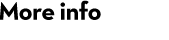Support and updates
Updates from earlier versions to Mascot Distiller 2.8 are currently free. You should download and install this free update.
The functionality contained in optional toolboxes will only be enabled if included in your licence. Please contact sales@matrixscience.com for information about licence upgrades.
Version information
The latest versions of Mascot Distiller are listed below. To find your version number, start Distiller and go to Help, About Mascot Distiller.
Current platforms:
- Microsoft Windows 7 and later: 2.8.5.1
Mascot Server compatibility
Mascot Distiller 2.8 is compatible with Mascot Server versions 2.2 to 2.8.
Mascot Distiller 2.7 is compatible with Mascot Server versions 2.2 to 2.7. It is possible to submit some searches against Server 2.8, but we recommend updating to Distiller 2.8.
Mascot Distiller 2.6 and earlier: compatible with the same major version of Mascot Server or earlier (e.g. Distiller 2.6 works with Server 2.6 and earlier).
Release history
Mascot Distiller 2.8.0 – April 2021
- New features in Mascot Distiller 2.8
- Latest patch: 2.8.5.1 – February 2025
- List of changes since 2.8.0: Change log
Related content:
- Blog: Peak picking intact crosslink spectra with Mascot Distiller
- Blog: Reporting quantitation datasets with Mascot Distiller 2.8
- Blog: Divide and conquer: Fractionated Label Free Quantitation in Mascot Distiller 2.8.2
- Blog: Default or prof_prof? Peak picking Thermo .RAW data with Mascot Distiller
- Blog: Improving precursor quantitation results with ion mobility filtering
- Blog: Global thinking: Label Free Quantitation in Mascot Distiller 2.8
- ASMS 2023 user meeting: Single cell proteomics with Mascot
- ASMS 2022 user meeting: Fractionated LFQ in Mascot Distiller 2.8.2
- Youtube: New features in Mascot Distiller 2.8
- Youtube: LFQ for the masses
- PDF: Using machine learning in Mascot Server 3.1 with Mascot Distiller
Mascot Distiller 2.7.0 – January 2018
- New features in Mascot Distiller 2.7
- Latest patch: eligible for free update to 2.8
- List of changes since 2.7.0: Change log
Related content:
- Blog: The three Ds: Diethylation, Dimethylation and the Deuterium effect
- Blog: Mascot Distiller 2.7: Farewell to re-gridding
- ASMS 2019 user meeting: Trypsin isn’t the only protease: Processing and searching middle down datasets with Mascot Distiller and Mascot Server
- ASMS 2018 user meeting: Mascot Distiller gets up to speed
Mascot Distiller 2.6.0 – May 2016
- New features in Mascot Distiller 2.6
- Latest patch: eligible for free update to 2.8
- List of changes since 2.6.0: Change log
Related content:
- Blog: MS3 reporter ion quantitation with Mascot Distiller
- Blog: Not Better Together: Processing and searching combined CID+ETD datasets with Mascot Distiller 2.6
- ASMS 2016 user meeting: New features in Mascot Distiller – MSE, MS3 reporter ion quant, and more
Mascot Distiller 2.5.0 – November 2013
- New features in Mascot Distiller 2.5
- Latest patch: eligible for free update to 2.8
- List of changes since 2.5.0: Change log
Related content:
- Blog: How many of you are there in there? Processing and searching chimeric MS/MS spectra with Mascot Distiller and Mascot Server
- ASMS 2013 user meeting: Peak picking for profit and pleasure
- ASMS 2013 user meeting: De novo sequencing in Mascot Distiller
Mascot Distiller 2.4.0 – August 2011
- New features in Mascot Distiller 2.4
- Latest patch: eligible for free update to 2.8
- List of changes since 2.4.0: Change log
Related content:
- ASMS 2012 user meeting: Five Common Causes of Inaccurate Quantitation
- ASMS 2011 user meeting: Mascot Distiller 2.4: Quantitation of Very Large Datasets
Mascot Distiller 2.3.0 – June 2009
- New features in Mascot Distiller 2.3
- Latest patch: eligible for free update to 2.8
- List of changes since 2.3.0: Change log
Related content:
Mascot Distiller 2.2.0 – September 2008
- New features in Mascot Distiller 2.2
- Latest patch: eligible for free update to 2.8
- List of changes since 2.2.0: Change log
Related content:
- ASMS 2009 user meeting: Quantification by 15N metabolic labelling: from sample to graph
- ASMS 2008 user meeting: Quantitation II: Mascot Distiller strikes back
- ASMS 2007 user meeting: Comprehensive support for quantitation
Mascot Distiller 2.1.0 – August 2006
- New features in Mascot Distiller 2.1
- Latest patch: eligible for free update to 2.8
- List of changes since 2.1.0: Change log
Related content:
Mascot Distiller 2.0.0 – November 2005
- New features in Mascot Distiller 2.0
- Latest patch: eligible for free update to 2.8
- List of changes since 2.0.0: Change log
Mascot Distiller 1.1.0 – December 2003
- New features in Mascot Distiller 1.1
- List of changes since 1.1.0: Change log
Mascot Distiller 1.0.0 – June 2003
- New features in Mascot Distiller 1.0
- List of changes since 1.0.0: Change log
Related content: